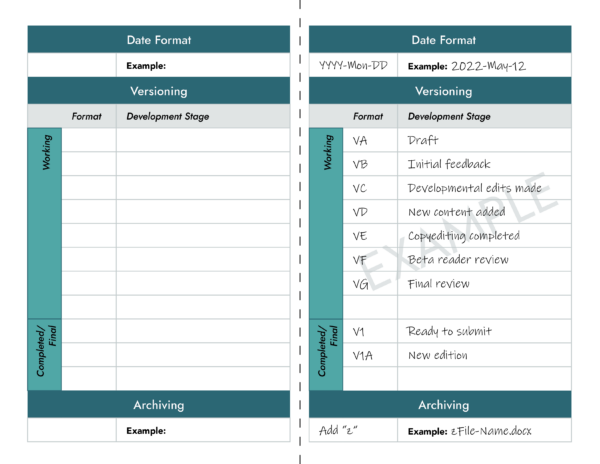Have you ever gone looking for a file only to spend thirty minutes trying to figure out which one was the most recent version? Skip the headache – try file versioning!
You’ve probably come across a meme before that looks something like this:
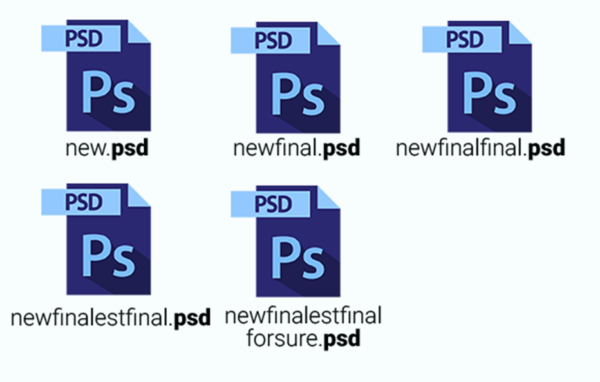
And if you, like many others, need to laugh so you don’t cry (or shout at your computer), I’d like to introduce you to intentional file versioning.
When you find yourself in this situation, the truth is that you’ve already been versioning your files – adding “Final” to the end of a file name technically counts. But your file names are spiraling with more and more attempts to single them out (as the final, final, DONE version of something) because you need to account for more steps between drafting and completion. So the problem isn’t organization in general, but the system you use to guide it.
Your versioning system should:
- Be easy to follow and communicate
- Indicate the stage a document is at in development
- Include a date
- Allow for archiving older versions

Easy to Follow and Communicate
You may be familiar with the phrase “beta version,” especially if you play video games or work with software. This is a good example of versioning indicating a stage of development. If you were able to see the files themselves, it’s likely the file name would end with “Version B” or something similar. While the beta version of a game may include most features, it’s not complete; it’s in the second stage of development, after the alpha version. As the team continues to develop the game, its version moves down the alphabet.
Of course, you don’t need to use Greek letters. The point is that if you have clear reasoning and are consistent, it’s easier to follow and explain your system. Even if the Greek alphabet isn’t as widely known, it’s Googleable, and its popular use in versioning means many people are familiar with how the earlier stages are represented.
As you’re getting into the habit of using a versioning system, it can be useful to make a cheat sheet including your chosen date format, a brief bulleted list of each development stage, and how to archive files. And if you’re working with someone else on a project – for example, if you’re an author working with a freelance editor to fine tune a manuscript – you can share your cheat sheet to simplify file management.
Check out our file versioning cheat sheet at the end of this post!
Stage of Development
Depending on your needs, the stages you identify with your versioning system can be as thorough or simple as you’d like.
If you just need to identify newer versions, counting up (numerically, alphabetically) with each major update may be enough. To make things a little more sophisticated, be sure to spend a little time identifying the stages of development you’ll use and what needs to happen for the document to move through them.
If we’re sticking with the author/editor example, your stages might look something like this:
- VA – Draft
- VB – Initial feedback
- VC – Developmental edits made
- VD – New content added
- VE – Copyediting completed
- VF – Beta reader review
- VG – Final review
- V1 – Ready to submit
You can include as many stages as you need, whether you’re using the alphabet, numbers, or another way of indicating progression.
Notice that I switched from alphabetical to numerical for the final stage. In our example, this would show that a document had been through all the stages of editing identified. We’re pretty sure it’s the final version, and the number makes it stand out – but if we do need to make any edits or additions, we can move through the same stages again before V2: V1A, V1B, V1C…

Date Formats
Although you can look at file properties to find the date a file was created and modified, including a date in your file versioning can still be beneficial. It means that the date a file was updated will remain clear even if a file is shared. Including a date can also help force the order of your files, especially if you need to maintain smaller updates within a stage.
Consider how you’d like this to work before choosing a date format. Will you have files from different years in the same folder? If so, you may want to lead with the year. Will too many numbers make you dizzy? Try using the first three letters of a month instead of the number.
Your date format can be 2024-Mar-05 or 03.05.2024, or something else. Customize it to suit your needs.
Archiving
How will you indicate the version of a file is out of date and no longer relevant? If you need to hang on to it for any reason, tossing it into the recycle bin isn’t an option. But you don’t want these old files clamoring for attention the next time you have to do a search.
We can again use a simple tactic to force the order of files: add a “z” before the file name. For even more folder simplicity, you can also make a “zArchive” folder to filter out these older documents.
Conclusion (Final Final)
Using a versioning system can help you tame the chaos of your files, making it easier to find each iteration of a document. Maybe you want to reuse something you cut from a previous version, or you’re using a content organizer to work on each chapter of a book separately. Or maybe you accidentally deleted the current copy of your manuscript – I shudder to think, but it does happen.
Whether you create your own system or borrow from an existing one, the longer you use your system, the more second nature it will feel to append all your documents that way. And if something stops working as well – if you need to change your date format or add another stage – you can always adjust.
Create a cheat sheet for your versioning system with our template! Click here to download.